How to get a 2nd Programmer in Grandma2 for free, Macro Quicktip
The Everyday Life as a programmer
Most of the times we work in pretty stressful environments, as lighting designers, and things are not always perfect or ideal. People ask us to quickly strike them some discharge lamps so that they are able to focus them, others may need some light for their construction, now after you have turned off the light for you to program stuff. This either clutters up our programmer and therefore our cues, or we do errors when we clear our programmer and by that turn off the lights for the people that have asked for the favor.
There are plenty of ways how to deal with these situations, you can store a “dump cue”, that stores all the information that you have been asked for that you just delete after you are finished setting up your show, or you can just simply keep it in your programmer and remember to only clear twice ;). There is also this pretty fine knockout selection Macro, that will sorta help you out a little bit as well. Tho we always need to be on alert mode not to mess something up by an move that we do so often that it became second nature to us, clear clear clear (the real pros even hit escape after the clear “;)”).
Setting up the macro
You press edit and a macro slot thats empty and holds no information, for this tutorial a assume my main user is called andi, and the backup user is 2prog. the first line of the macro is:
login 2Prog (with this command i login my other user profile)
So when ever i press the macro now i will login my main user profile and i will be able to operate the desk.
The second line will label the macro to andi, and the wait we need to change from ist default wait from “follow” to “go”
label macro “andi” “2prog” (this one is a important step, make sure that you do it right!)
If i have this correctly setup, then i have a macro that will log my user in, and it will label another macro with the name “xxx” to “andi”, fancy…. just took us 5 minutes, to get nothing….
But please don’t judge me yet, the fun starts soon.
3rd and second line of the macro are exactly the same as 1 and 2, but with slight different text.
login andi (with this command i login my main user profile)
Label macro “2prog” “andi” (its important that you put wait from “follow” to “go” here as well!!!)
Thats it for the fancy macro kungfu… As a last step we label our macro to “2prog” to make the loop workout.
We just need to do one more thing in setup, or else our macro will fail miserably.
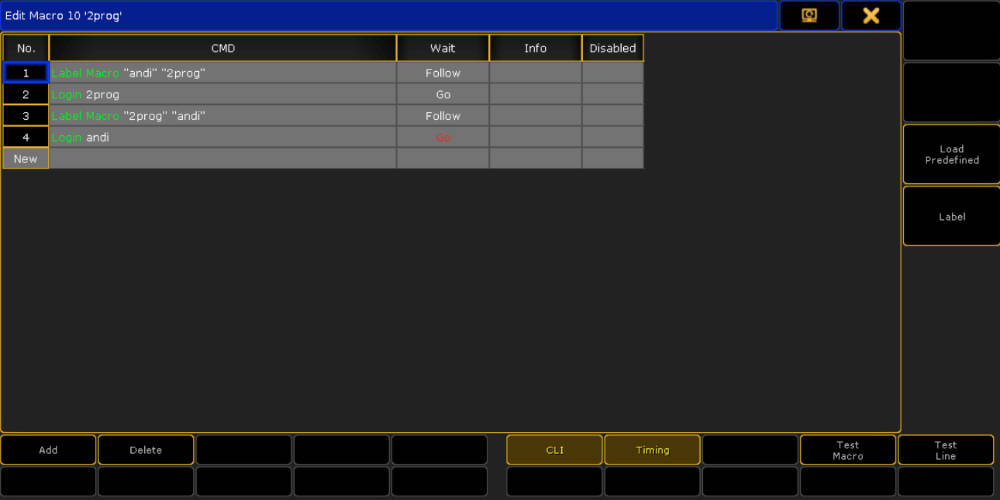
Adding Users to the Desk
Before you do the next step, its a good idea to assign this macro on some view button, this will make things a bit easier later and you will soon see why, lets assign it to view button 1.9.
Now all we need to make this work is the actual second user we want to login… 2prog.
So setup>user&profiles setup, here you can copy and paste your user profile, mine is “andi”, i will edit the name of the pasted profile to “2prog”. Now to the most important step of it all, this new user will still have the main users profile running. this will have to change to make it work. so go to the profiles and copy and past the main profile too, in my case its called “andi” as well, i edit the name of the pasted profile to 2prog, and give the “2prog” user the new created profile “2prog”. Because the “2prog” profile is up to this point exactly the same as what the main profile has been, all buttons views and everything will be identical to your main profile. Do you still remember the step where we have assigned our macro to view button 1.9, this will still be the case in the “2prog” profile now as well.
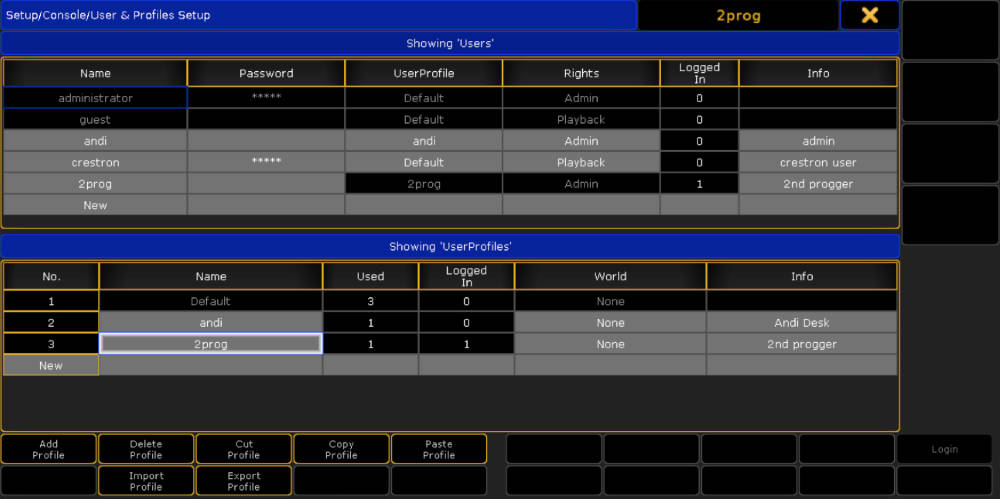
Use in everyday situations
Now that we have everything setup, we can try our macro.
Press view button 1.9, this will put a little play sign on the macro button and it will be named “andi”, press it once more. The Screen will refresh (blink) and then the macro will be named “2prog”, this is how you know that now actually your new user is signed in. With this new user, there also comes a completely fresh and new programmer to it, that will store its very own values and data, settings and whatever you can throw at it.
So when you work now, and you are in the middle of creating a look and you get a request to turn something on, you don’t have to say wait 2 min please, now you just can press view button 1.9 and take fixture 151 thru 155 turn it to 100 and press view button 1.9 again. Your programmer wont be messed up and your 2nd programmer will be amazingly holding the information until another users changes the information or you clear the “2prog” programmer, clear clear clear…
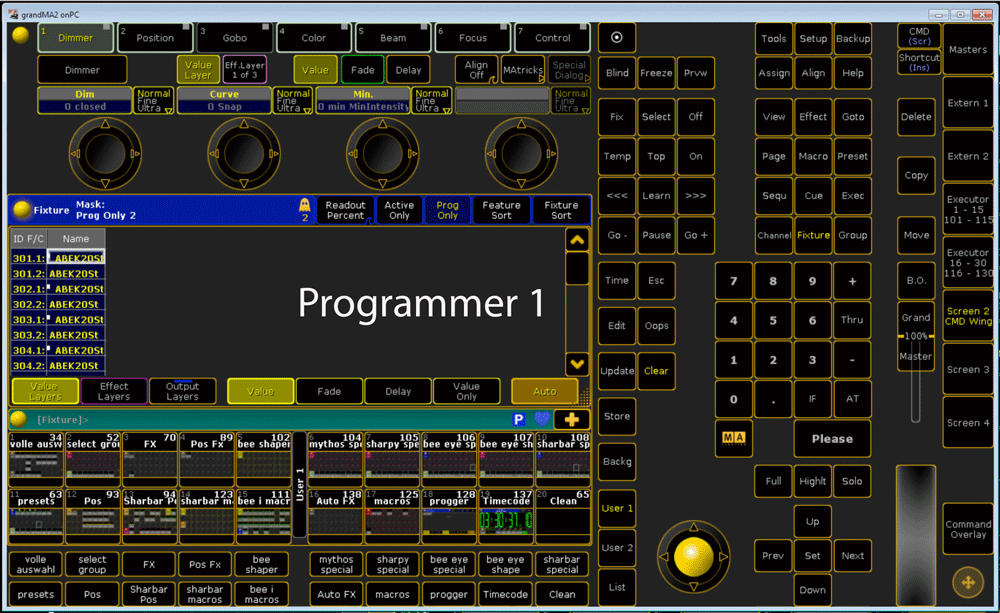
Where to go from here?
what you need to do from here is of course apply the user naming to you show and Showfile. change the labeling of the macro and the users to be logged in.
And for the very lazy people, you can download the macro here, 2prog Macro !
Thats it for now, take care good bye and leave space for the Actor…

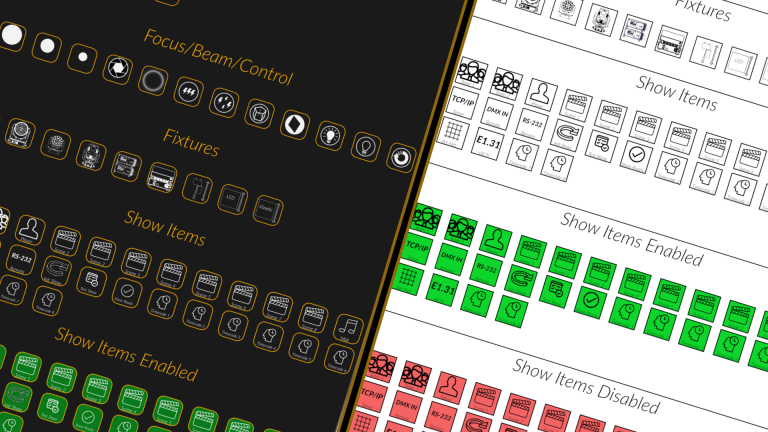
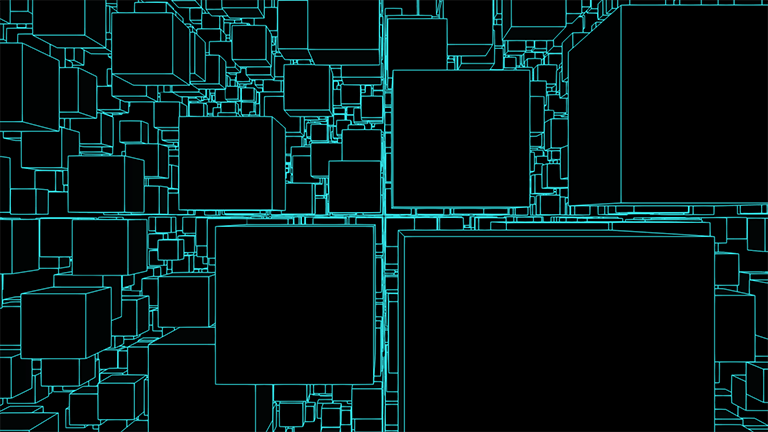




I love it
thanks seth, glad you like it!!
wonderfull i love this one
hey ronnie, glad that you like it.
what is it that youlearned new about this one?
normaly i use an exec with high prio to set an fast Look but sometimes if i go programming you put it off or i take some of the seq in other programming this is more safe for this one
generally there a plently of ways to do something with this amazing device.
so im glad to have the option of telling people of my approach to things, it does never mean im more right tho :D
THX